WordPress is Multilingual
Basically, WordPress uses US English as a default language. But you should also be aware that the system has the capability to set and use any language you may prefer. WordPress has already been translated into various languages. Translation files, themes, and support features are thus available in different languages.
To date, WordPress is available in up to 73 languages. You may check out those languages at https://codex.wordpress.org/WordPress_in_Your_Language. Many other languages can be possibly used aside from those in the list. You may check out the WordPress Language File Repository at https://i18n.svn.wordpress.org/. How to setup and install WordPress in any language? Here are the procedures.

Manual installation of language files
If WordPress is available in another language of your choice, you may download the specified ‘.mo’ file. Naming convention follows the ISO-639 language code plus the ISO-3166 country code. For example, the language code for Portuguese is ‘pt.’ A typical Portuguese file would be ‘pt.mo.’ If referring to the country, the code would be _PT. For Portuguese spoken in Brazil, the code will be ‘pt_BR.mo.’ The complete list of language codes are found at https://www.gnu.org/savannah-checkouts/gnu/gettext/manual/gettext.html#Language-Codes while country codes can be checked out at https://www.gnu.org/savannah-checkouts/gnu/gettext/manual/gettext.html#Language-Codes.
To proceed, create a new folder using your Website server. It should be located in ‘/wp-content’ or in ‘/wp-includes.’ Name the directory ‘/languages.’ You may then upload your .mo file into the ‘/languages’ folder you just made. To customize or add more translations to be displayed on your screen, you have to download the ‘.po’ file that corresponds to your installed ‘.mo’ language.

Single and multiple site installation
To install WordPress in another language for a single site, go to text editor and open ‘wp-config.php.’ Key in
define (WPLANG’,’’);
You may edit the line according to .mo file you have downloaded. For example, for the Brazilian Portuguese file created earlier, you may add:
Define (WPLANG’, ‘pt_BR’);
Save the file after adding the language code. You should then upload the new ‘wp-config.php’ file into your WordPress root directory. To test the result of your task, open a browser and check out your WordPress Website. The language you installed must already be displayed. If not, you may repeat the procedure and make sure you do it correctly.
Having a network of Websites will not be a problem especially if you intend to assign a different language to each. Typically, WordPress language is set per blog. This can be easily set through doing modifications in the ‘Site Language’ option, which can be accessed by going to ‘Settings’ and then to its ‘General’ subpanel. You may set default language for all your sites through the ‘Settings’ panel under the ‘Network Admin’ link (Default Language).
Take note that setting and installing language files should not be tedious and complicated. The process is as simple as the one you took on how to setup and install WordPress. If an error is done through any point in the procedure, WordPress is set to bring your site language back to English, which is the default language.